-
Dabar naršo 0 narių
Nei vienas registruotas narys šiuo metu nežiūri šio puslapio.
-
-
-
Prisijunk prie bendruomenės dabar!
Uždarbis.lt nariai domisi verslo, IT ir asmeninio tobulėjimo temomis, kartu sprendžia problemas, dalinasi žiniomis ir idėjomis, sutinka būsimus verslo partnerius ir dalyvauja gyvuose susitikimuose.
Užsiregistruok dabar ir galėsi:
✔️ Dalyvauti diskusijose;
✔️ Kurti naujas temas;
✔️ Rašyti atsakymus;
✔️ Vertinti kitų žmonių pranešimus;
✔️ Susisiekti su bet kuriuo nariu asmeniškai;
✔️ Naudotis tamsia dizaino versija;
ir dar daugiau.
Registracija trunka ~30 sek. ir yra visiškai nemokama.
-
Naujausios temos
-
Karštos temos
-
-
-
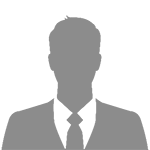
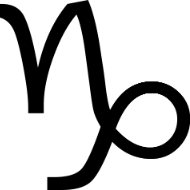







Rekomenduojami pranešimai
Prisijunkite prie diskusijos
Jūs galite rašyti dabar, o registruotis vėliau. Jeigu turite paskyrą, prisijunkite dabar, kad rašytumėte iš savo paskyros.